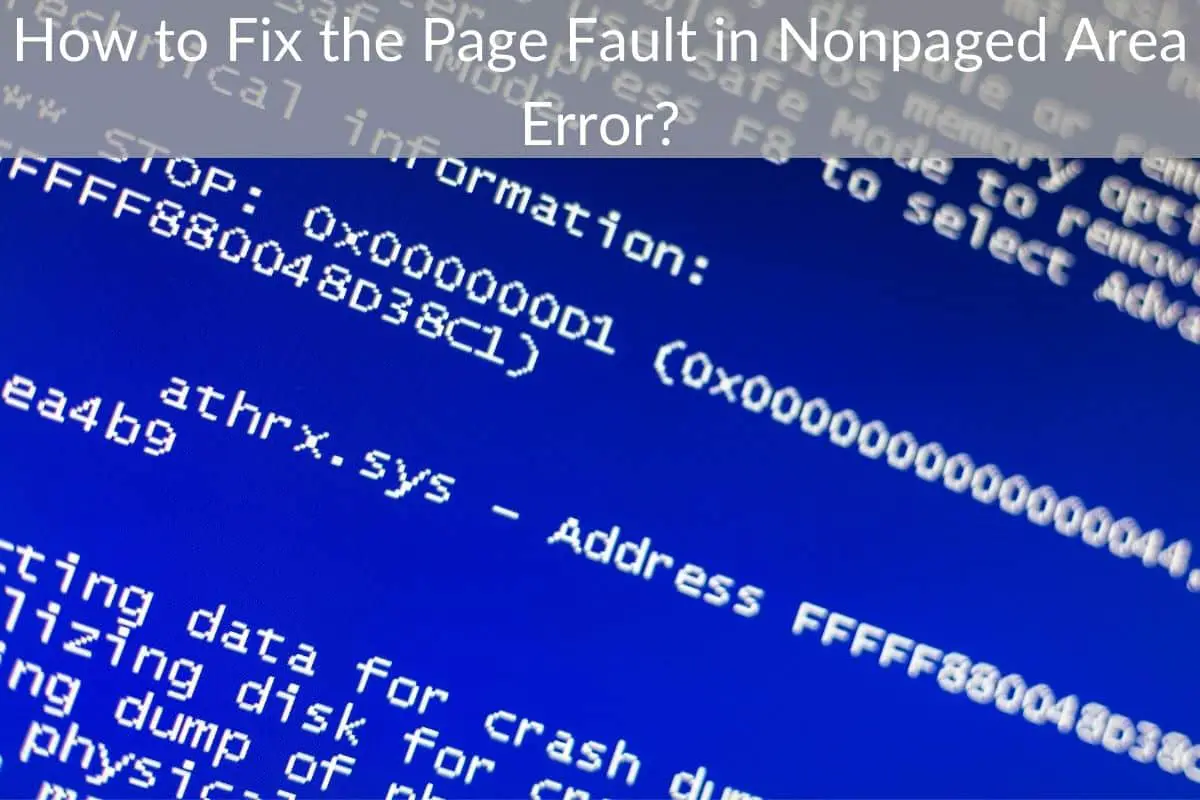Table of Contents
*This post may contain affiliate links. As an Amazon Associate we earn from qualifying purchases.
The page fault in nonpaged area error is often a very scary occurrence on your PC screen. Understanding the cause or how to solve it may prove a hard task to most people. Therefore, in this article, we will provide you with the easiest ways to fix the page fault in a nonpaged area.
What’s the Page Fault in Nonpaged Area Error?
Before going into the nuts and bolts on how to fix the blue screen on your PC, it is vital to answer another question.?What is a page fault? A page fault can be defined as an interrupt that is witnessed when a program requests data that is not currently available in the main memory. The page fault in nonpaged area windows 8 is quite common as well as in some builds of the Windows 10.
How to Fix the Page Fault Error
1. Use the Advanced Options for Windows
When this BSOD error occurs, you can launch your PC in Windows advanced options. Select the previously used good configuration and use it to reboot your computer. To do that, you have to turn off the PC completely and then restart it. While still showing the black screen or bios, hold the F8 button or F12 in some computers until the windows advanced options menu is shown. From here you can select the Last Known Good Configuration and then press enter to boot your computer. However, this only works temporarily.
2. Disable the Automatic Paging File Size Manager
To accomplish this, right click on My Computer option and choose the properties menu. Go to the advanced system settings, performance settings and then hit the ?Advance? tab button. Click on the ?Change? button and then choose the ?Automatically Manage Paging File Size?? Save all the changes by clicking the OK button then restart your computer. This way you will have fixed the page fault in nonpaged area.
3. Disabling the Memory Cache
Reboot the computer and press the F12 button on your keyboard in the early booting stages. In some PCs it could be the F10 key; therefore you can try either. In the settings that will be shown on the screen, locate the memory cache and disable it. Save these preferences and then exit. This is also temporary hence you can follow it up with running the chkdisk command discussed in the next step.
Upon restarting the computer press windows key and R, then run the command ?chkdsk /f /r C:? followed by the enter key. The computer will then scan and fix the hardware problem causing the page fault error.
4. Solving the RAM Issues
The error is sometimes as a result of the memory problems. Therefore, you can run the windows memory diagnostic. In the case of a problem, you can turn off the computer, remove the RAM stick and then reinsert it properly. This can help fix the page fault in nonpaged area.
These are some of the easy steps to follow before seeking further assistance from a technician. However, make sure to try it out first to avoid unnecessary expenditure.